Literally Most Things That People Write Off As Just ‘textures’ To Use In Graphics Are Stolen & Unsourced
literally most things that people write off as just ‘textures’ to use in graphics are stolen & unsourced material created by artists or photographers NOT meant to be used as elements in projects without royalty payments. you can say ‘it’s just random tumblr posts they don’t care’ but you wouldn’t want someone to take your work and edit into their work so they can be praised for their beautiful style and creativity even if they just post it on social media w/o profit, would you?? so maybe if you browse pinterest or google images for pictures without finding the original source, you’re using images that you’re not allowed to use without realizing it.
you see it on here a lot especially in (i won’t link anything but i’m sure you know what i mean) those album track ‘aesthetics’ posts, au ‘aesthetic’ posts (you see these less in kpop, but where people use non-royalty free images to kinda craft a visual au), and even just rather typical graphics that have a lot of ‘texture’ elements. and texture packs too!! that’s often where the problem starts; people just collect images (often literal art), compile them in a folder w/o sources, then insist no one can repost those images w/o crediting the person who compiled them. what???
SO may i suggest some of my fave places you can get FREE, ROYALTY-FREE elements that are totally legal to use
creativemarket has 6 free high-quality resources (textures, brushes, fonts, etc), different every week! wow awesome i check it every week
search ‘freebie’ on behance. awesome stuff!!! lots of v nice templates textures and fonts
mockup zone freebies
unsplash: tons of very nice free photographs, not shitty stock photos
pexels: same idea. + they have an adobe plugin so you can get photos without closing your editor damn nice
pixelsquid is a super cool free program (again w a ps plugin that i love) with lottts of super cool hq 3d elements!
as to not make this too long: spoongraphics, lostandtaken (textures galore), pixeden, freebiesbug.
More Posts from Artrefforsteph and Others
WACOM TABLET DRIVER NOT FOUND - What Do
So, you put your Windows computer to sleep for the night. You come back the next day all eager to wake it up and put it right to work on that thing you’ve been working on and ….
Oh no - you’ve seemed to have lost all pressure sensitivity and high resolution pen tracking! Well, you figure, why not go check the driver settings. Maybe it’s just groggy and needs a little morning reminder? You go to your Control Panel, click on Wacom Properties Configu—
Ah.
Now, you figure, all is lost and there’s only one thing left to do: save your work, close all your programs, and do a full system restart. What a fun time this is.
But HOLD ON! There’s another way! Try this out first before pulling the plug:
Open your Start menu (or press the Windows Key) and simply type “Services”. There will be an icon at the top of your list which appears to be two small gears with the name “Services.” Click that and look what happens next:
Scroll down the list and select “Wacom Professional Tablet Service” from the list of services and click the little “Restart” link in the column to the left. Now simply wait for the service to stop and start itself back up again!
If for some reason, clicking this little “Restart” button makes matters WORSE, the failsafe approach is the manual restart. Double click the “Wacom Professional Tablet” service and a window will pop up.
Manually stop the Wacom driver by clicking the Stop button. Wait for it to shut down, then start it back up again with the Start button once it becomes visible. Once restarted, click OK!
Test your Tablet now in Photoshop. You may have your pressure sensitivity fully restored!
IF NOT, simply close and reopen Photoshop, which will be nice and quick since it (and your work) are still loaded into recent memory. Yes, this isn’t IDEAL, but it surely beats having to close EVERYTHING and restart the whole computer. Especially if you were listening to a good tune at the time.
Now, providing you’ve done it correctly, (really now, how could you not,) you should find your Wacom’s pressure and tracking sensitivity fully restored! AND you’ll have access to the Tablet Properties config app once again!
Celebrations! For discovering such a wonderful little time saver.
:: ADDENDUM ::
As pointed out by Addleton there is a permanent fix for this issue by disabling the service called “TabletServicePen” if you’re using an Intuos/Bamboo or “Tablet PC Input Service” if you’re using a Cintiq.
Disabling this will stop this issue for good – but it will disable all Windows-related tablet functions such as flicks and handwriting, and may make some software such as SAI misbehave on certain hardware. If all you use your tablet for is Photoshop and drawing, it’s probably best you disable those services.
Just a quick tip to artists

If you’re an artist who likes to work really close, (like me), do yourself a favor and put up two views. You can do this by clicking View–> New on your toolbar.
There’s nothing worse than finally zooming out and realizing what you were doing was very wrong. This saved me a lot of grief tbh. I’m sure everyone knows this already but ._.;; I arrived quite late to that party.
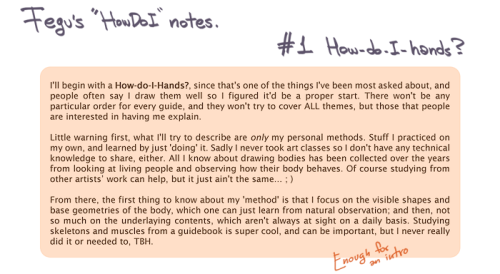
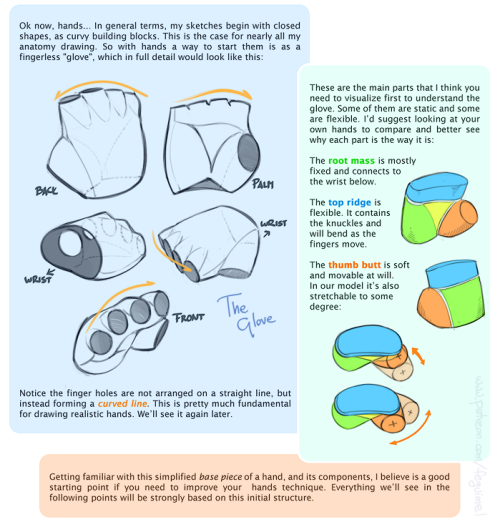
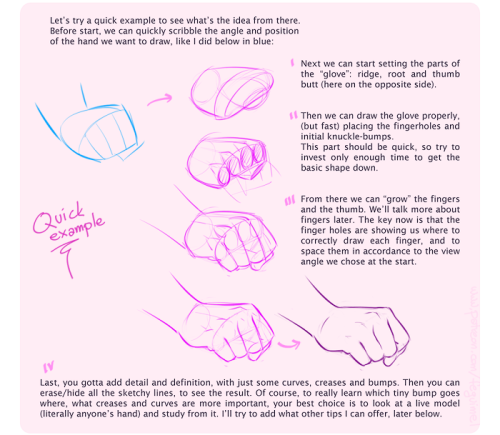
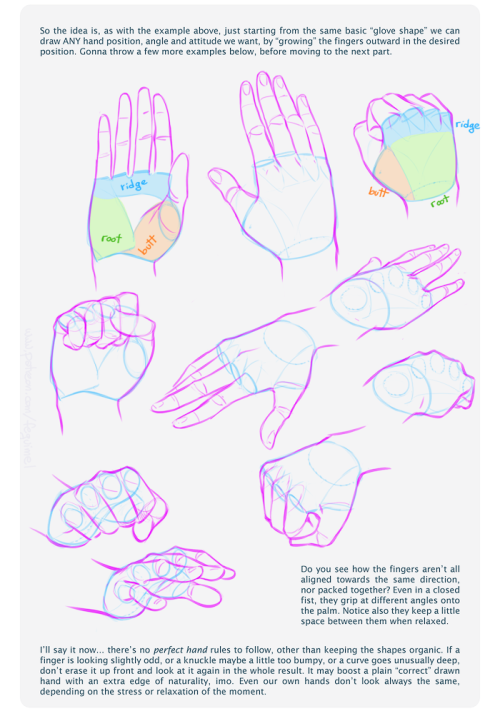
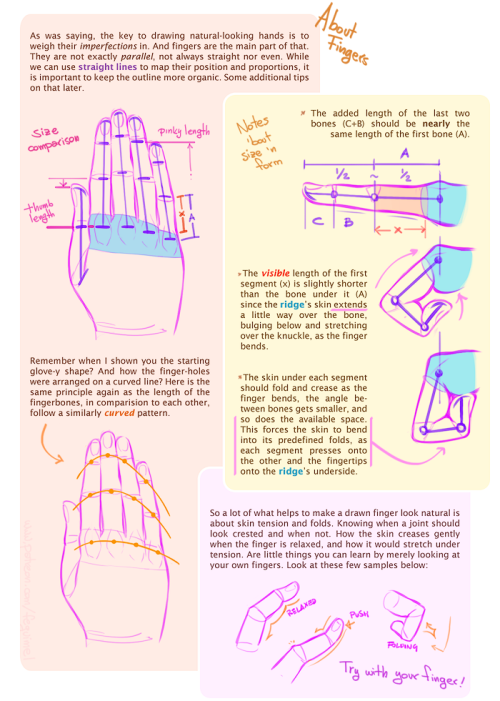
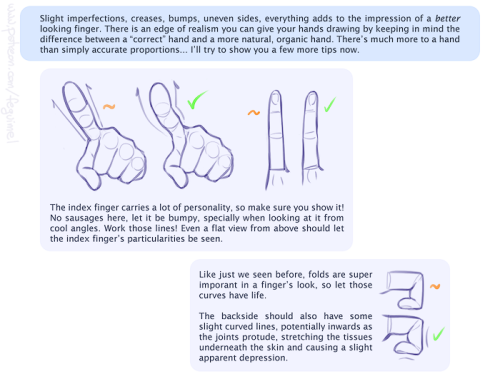
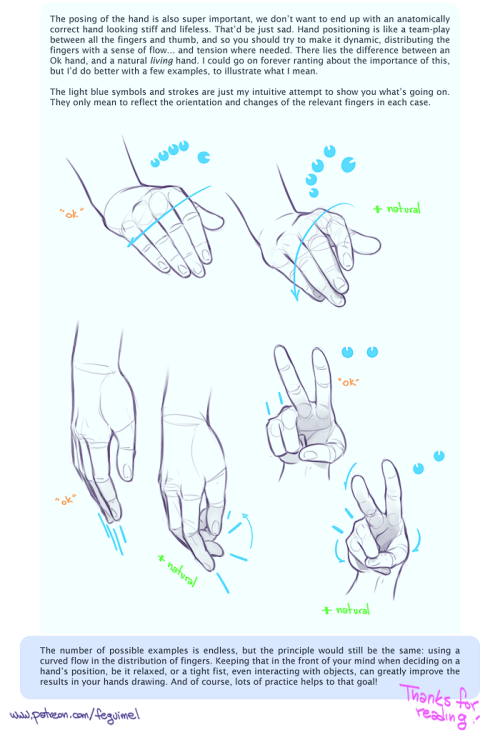
My first shot at creating a sort of tutorial/guide, telling how I do things. On this initial chapter we’re going over the handy matter of Hands. Not meaning to be an encyclopedic explanation, only showing my own methods and self-taught clues. Hoping somebody finds it useful! :3 I’ll do more if this one is received well. So let me know~
My thanks also to the supporters in my Patreon campaign, who helped me decide which themes to focus on for a start. And are actually allowing this to happen. :D Cheers!
Genice, can you give me some advice with hands? The hands i draw sometimes end stiff and ugly. Also hands in perspective, because sometimes they end too big or small. Thanks!
i mostly got better at drawing hands by just practicing how to draw them a lot!what i would do is draw a pose or two over and over again (maybe at slightly different angles and stuff) first with reference, and then draw them again without looking at anything to see how much i can draw from my mind, and then go back and forth between the two until i get enough of a “feel” to draw a certain pose decently without relying on reference. i think after a while you kind of develop patterns in the way you draw hands and from there it becomes easier to draw different hand poses and stuff from scratch
to make the hands you draw look less awkward/stiff, i think it helps to focus more on the overall flow of the composition and silhouette of the hand rather than getting all the details in and anatomy right and stuff in the initial stages





when drawing hands in perspective i think it helps to visualize them as 3d shapes

to get the foreshortening right (aside from using perspective guides and whatnot) i like to just draw the hand first, and then eyeball the perspective and adjust its size and position until it looks right

(select with lasso tool > ctrl+t to transform +right click for more transform options)

another thing i do is take reference pictures with my ipod (any camera works tbh. i just find using a mobile device to be more convenient)by holding the camera close to my hand i can get a really exaggerated perspective like this:

it’s nice because i can get the ref for the exact pose and angle i’m looking for without having to do a lot of internet fishing











The getting Started Course is here, go check it out here: http://cgcookie.com/concept/cgc-courses/getting-started-in-digital-art/

:) hope you like it!
my current brushes i used a lot here: painting brush(speckles), the ones i called sim
https://dl.dropboxusercontent.com/u/12795238/sim2014_23_08.abr
enlarged tutorial images:
https://dl.dropboxusercontent.com/u/12795238/wald%20tut%20large%20images.jpg
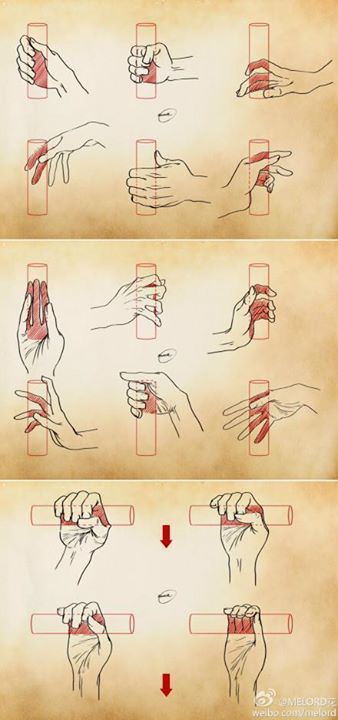
Great Reference , a good hand how to draw is always needed ^_^ But, the thing is I MUST draw it for real :/
weibo.com
-
 squishyliger reblogged this · 1 week ago
squishyliger reblogged this · 1 week ago -
 4yoourinfo reblogged this · 2 weeks ago
4yoourinfo reblogged this · 2 weeks ago -
 chachamare liked this · 2 weeks ago
chachamare liked this · 2 weeks ago -
 riftwingdesigns reblogged this · 2 weeks ago
riftwingdesigns reblogged this · 2 weeks ago -
 ishgard liked this · 2 weeks ago
ishgard liked this · 2 weeks ago -
 lepidopteralabyrinth reblogged this · 2 weeks ago
lepidopteralabyrinth reblogged this · 2 weeks ago -
 elianabixx liked this · 2 weeks ago
elianabixx liked this · 2 weeks ago -
 orangeparsleyprincess liked this · 2 weeks ago
orangeparsleyprincess liked this · 2 weeks ago -
 exp0001-goopsart reblogged this · 3 weeks ago
exp0001-goopsart reblogged this · 3 weeks ago -
 exp0001-goopsart liked this · 3 weeks ago
exp0001-goopsart liked this · 3 weeks ago -
 ultmateragnarok reblogged this · 3 weeks ago
ultmateragnarok reblogged this · 3 weeks ago -
 ultmateragnarok liked this · 3 weeks ago
ultmateragnarok liked this · 3 weeks ago -
 thisbloomingheart reblogged this · 3 weeks ago
thisbloomingheart reblogged this · 3 weeks ago -
 siorshreabhadh liked this · 3 weeks ago
siorshreabhadh liked this · 3 weeks ago -
 bentollini liked this · 3 weeks ago
bentollini liked this · 3 weeks ago -
 shebaa liked this · 3 weeks ago
shebaa liked this · 3 weeks ago -
 thelongestway reblogged this · 3 weeks ago
thelongestway reblogged this · 3 weeks ago -
 thelongestway liked this · 3 weeks ago
thelongestway liked this · 3 weeks ago -
 cactusthedragon reblogged this · 3 weeks ago
cactusthedragon reblogged this · 3 weeks ago -
 cactusthedragon reblogged this · 3 weeks ago
cactusthedragon reblogged this · 3 weeks ago -
 cactusthedragon liked this · 3 weeks ago
cactusthedragon liked this · 3 weeks ago -
 unperfect-porkchop reblogged this · 3 weeks ago
unperfect-porkchop reblogged this · 3 weeks ago -
 unperfect-porkchop reblogged this · 3 weeks ago
unperfect-porkchop reblogged this · 3 weeks ago -
 terminusverge reblogged this · 3 weeks ago
terminusverge reblogged this · 3 weeks ago -
 apeonkeyboard liked this · 3 weeks ago
apeonkeyboard liked this · 3 weeks ago -
 turbobronco239 reblogged this · 3 weeks ago
turbobronco239 reblogged this · 3 weeks ago -
 mx-seraph reblogged this · 3 weeks ago
mx-seraph reblogged this · 3 weeks ago -
 nerdomancer liked this · 3 weeks ago
nerdomancer liked this · 3 weeks ago -
 micamone reblogged this · 3 weeks ago
micamone reblogged this · 3 weeks ago -
 two-faced-lies reblogged this · 3 weeks ago
two-faced-lies reblogged this · 3 weeks ago -
 brewed-addiction liked this · 3 weeks ago
brewed-addiction liked this · 3 weeks ago -
 maskteeth-bites reblogged this · 4 weeks ago
maskteeth-bites reblogged this · 4 weeks ago -
 jesterpanic reblogged this · 4 weeks ago
jesterpanic reblogged this · 4 weeks ago -
 00ff00dreams reblogged this · 4 weeks ago
00ff00dreams reblogged this · 4 weeks ago -
 hachisim liked this · 1 month ago
hachisim liked this · 1 month ago -
 mediumapocalypse reblogged this · 1 month ago
mediumapocalypse reblogged this · 1 month ago -
 sztefa001 reblogged this · 1 month ago
sztefa001 reblogged this · 1 month ago -
 ejsuperstar reblogged this · 1 month ago
ejsuperstar reblogged this · 1 month ago -
 perytonpred reblogged this · 1 month ago
perytonpred reblogged this · 1 month ago -
 puff-the-bunny liked this · 1 month ago
puff-the-bunny liked this · 1 month ago -
 unluckyerror404 liked this · 1 month ago
unluckyerror404 liked this · 1 month ago -
 potatoattorney reblogged this · 1 month ago
potatoattorney reblogged this · 1 month ago -
 memeticallyengineered reblogged this · 1 month ago
memeticallyengineered reblogged this · 1 month ago -
 anemptymorgue liked this · 1 month ago
anemptymorgue liked this · 1 month ago -
 quinticprisms liked this · 1 month ago
quinticprisms liked this · 1 month ago -
 exalok reblogged this · 1 month ago
exalok reblogged this · 1 month ago -
 owlinatowel liked this · 1 month ago
owlinatowel liked this · 1 month ago
NSFW because there will probably be nude refs | this is a side blog to sort all of the art stuff I need | none of it is mine
151 posts







